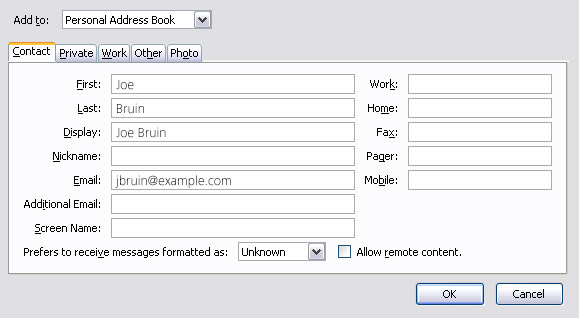Add UCLA Alumni Association to Your Safe Sender List
Putting an email address in your Address Book or Safe Senders list helps ensure that the message arrives in your inbox instead of ending up in a spam filter. We want you to receive the emails we send to you. Please add your preferred senders to your Address Book or Safe Senders List. It should take only a few minutes when you follow the directions listed below.
- In your AOL account, click the Contacts button.
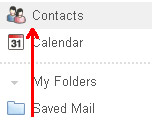
- In Contacts, click New.

- Enter the contact information and click Create.
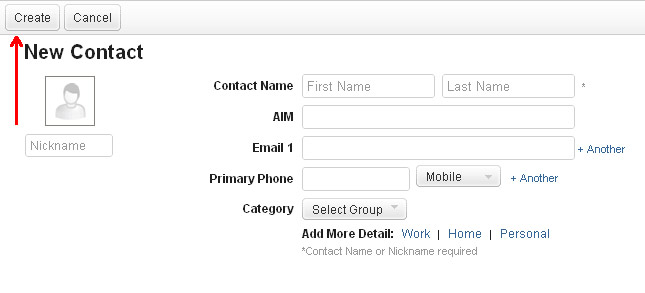
- From the Address Book tab, click + NEW CONTACT.
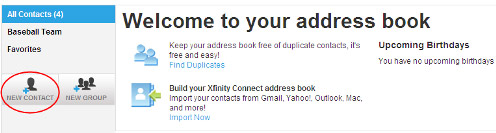
- Enter the contactís name (all of the fields are optional except for the contact name).
- Click Save at the bottom of the screen to create the contact.
- Open a message from your preferred sender.
- Click the arrow next to the Reply button.
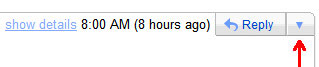
- Select Add Sender to Contacts list.
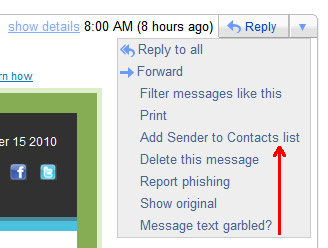
- Open a message from your preferred sender.
- Click the Add to Contacts link next to the sender's name.
- Hotmail now contains the sender's email address in your address book. You can click the Edit Contact link next to the name now to add more information.
- Enter more contact information and click Save when you finish.
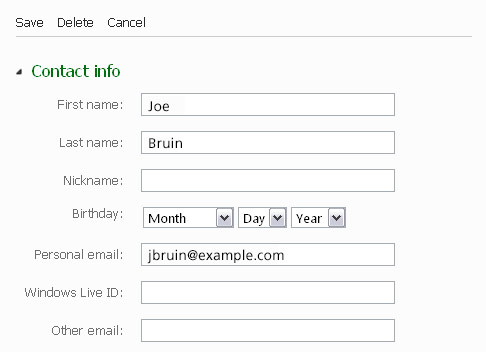
- Open a message from your preferred sender.
- Click the Add to Contacts link next to the email address.

- Enter any additional information about your contact and click Save.

- Click the Address Book button.
- Click the New Contact button.
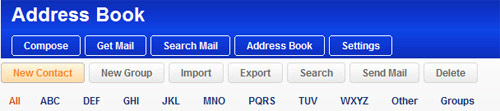
- Choose either Brief View or Detailed View.
- Enter the information in the proper fields.
- Enter the information in the proper fields.
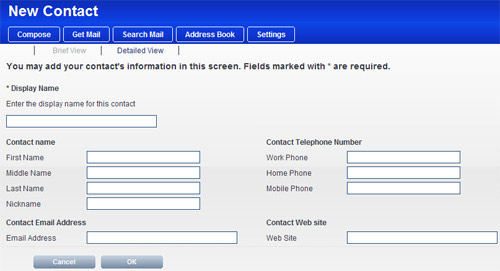
NOTE: A Display Name must be entered. - Click the OK button.
- Open a message from your preferred sender.
- Click the icon next to the sender's email address.

- Enter any additional information about the sender and click Add to Address Book.
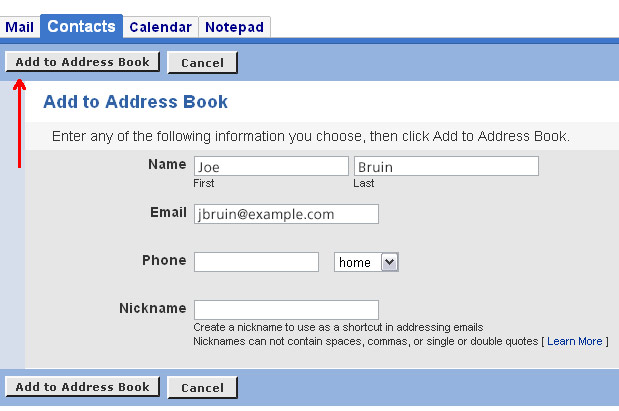
- Open a message from your preferred sender.
- Right-click on the name of the preferred sender and select Add to Outlook Contacts.
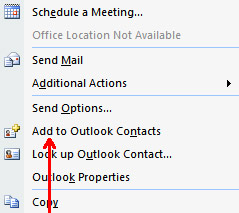
- Add any additional information to the contact record and click the Save icon.
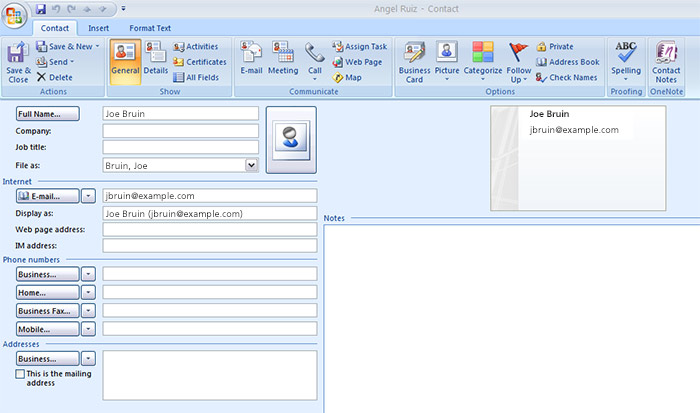
- Open a message from your preferred sender.
- Click Message and select Add Sender to Address Book.
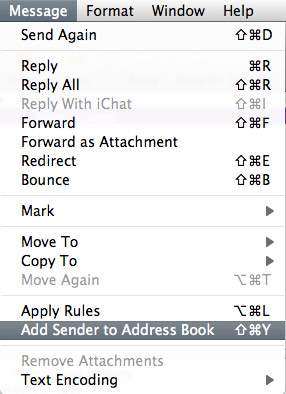
- You can also right-click the sender's name and select Add to Address Book.
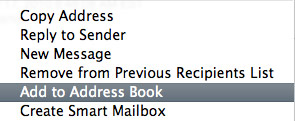
- Enter any additional information and click Save.
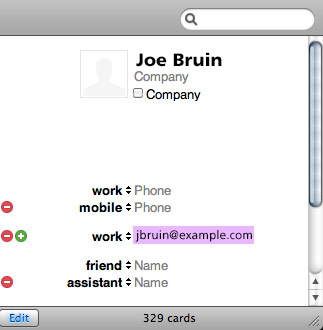
- In Thunderbird, click Address Book.
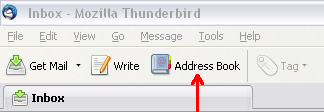
- Click New Contact.
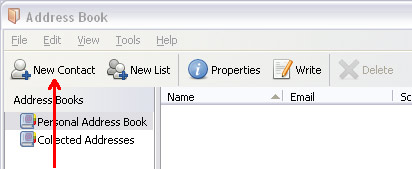
- Enter your preferred sender's information and click OK.